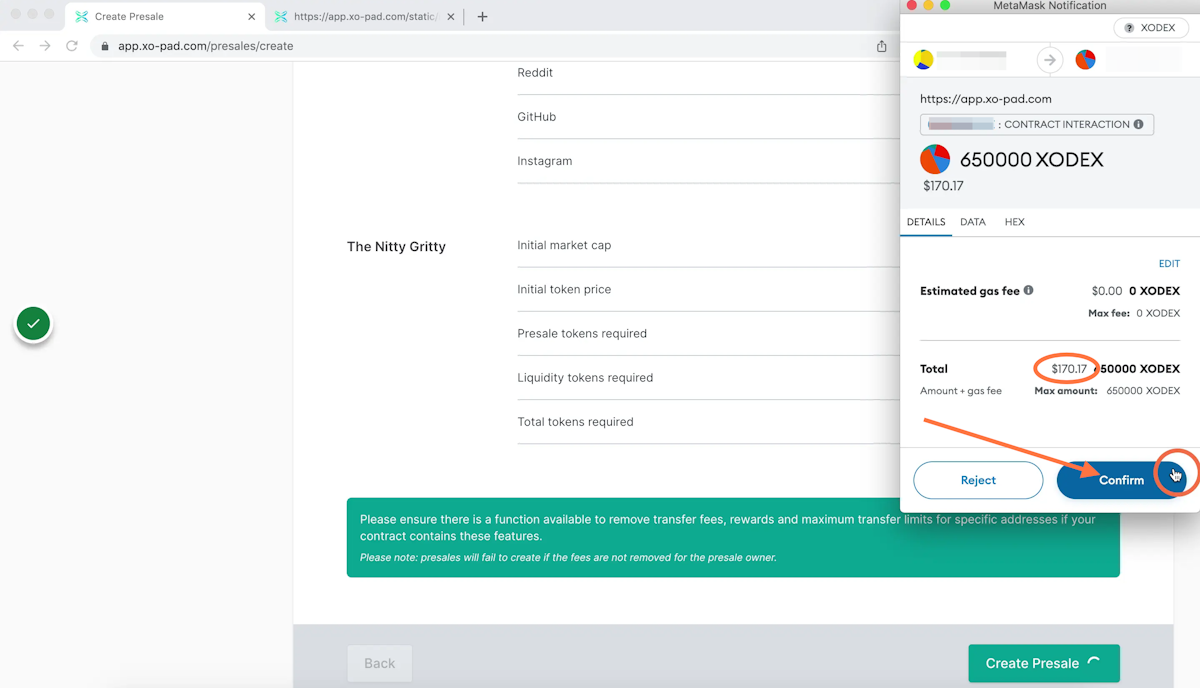How to launch a project
This tutorial will show you how to create a public presale on the XOPAD launchpad
Creation Date: March 20, 2023
Tutorial
1. Go to https://app.xo-pad.com
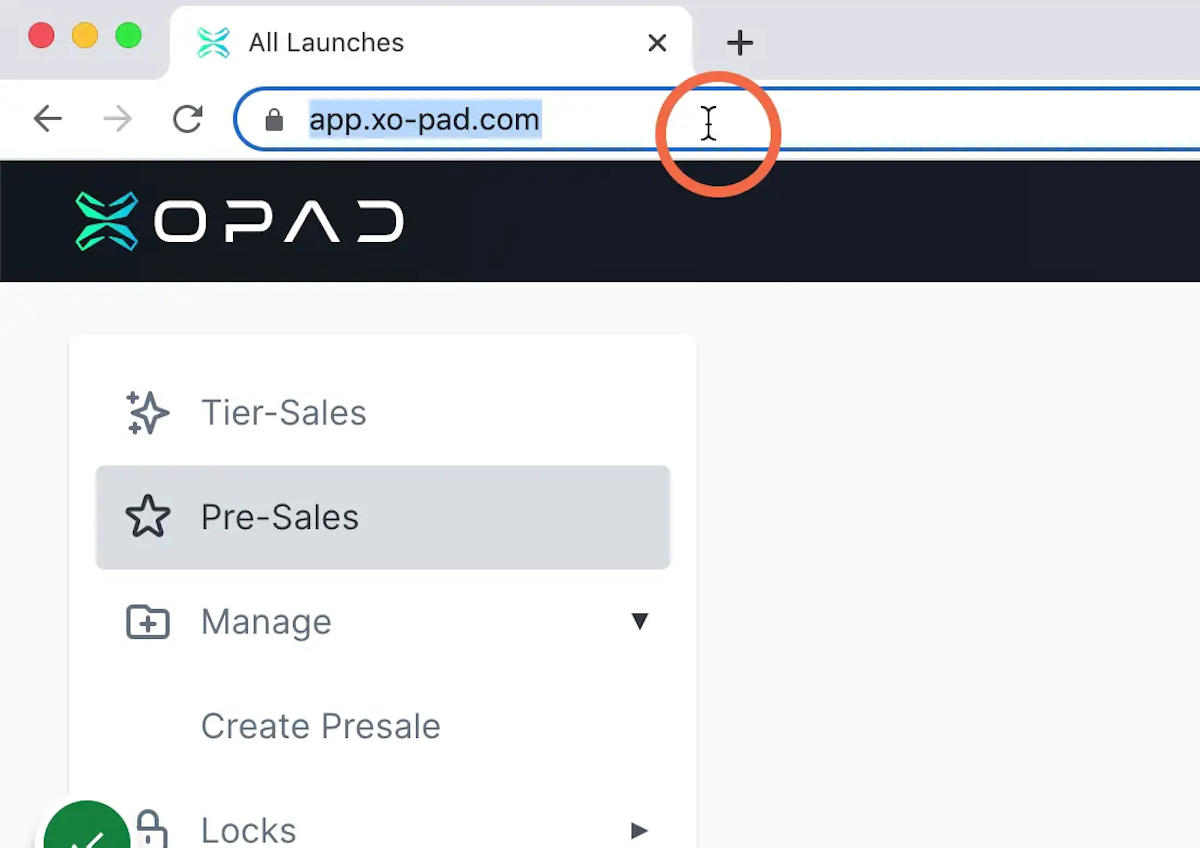
2. Click connect wallet in the top right corner
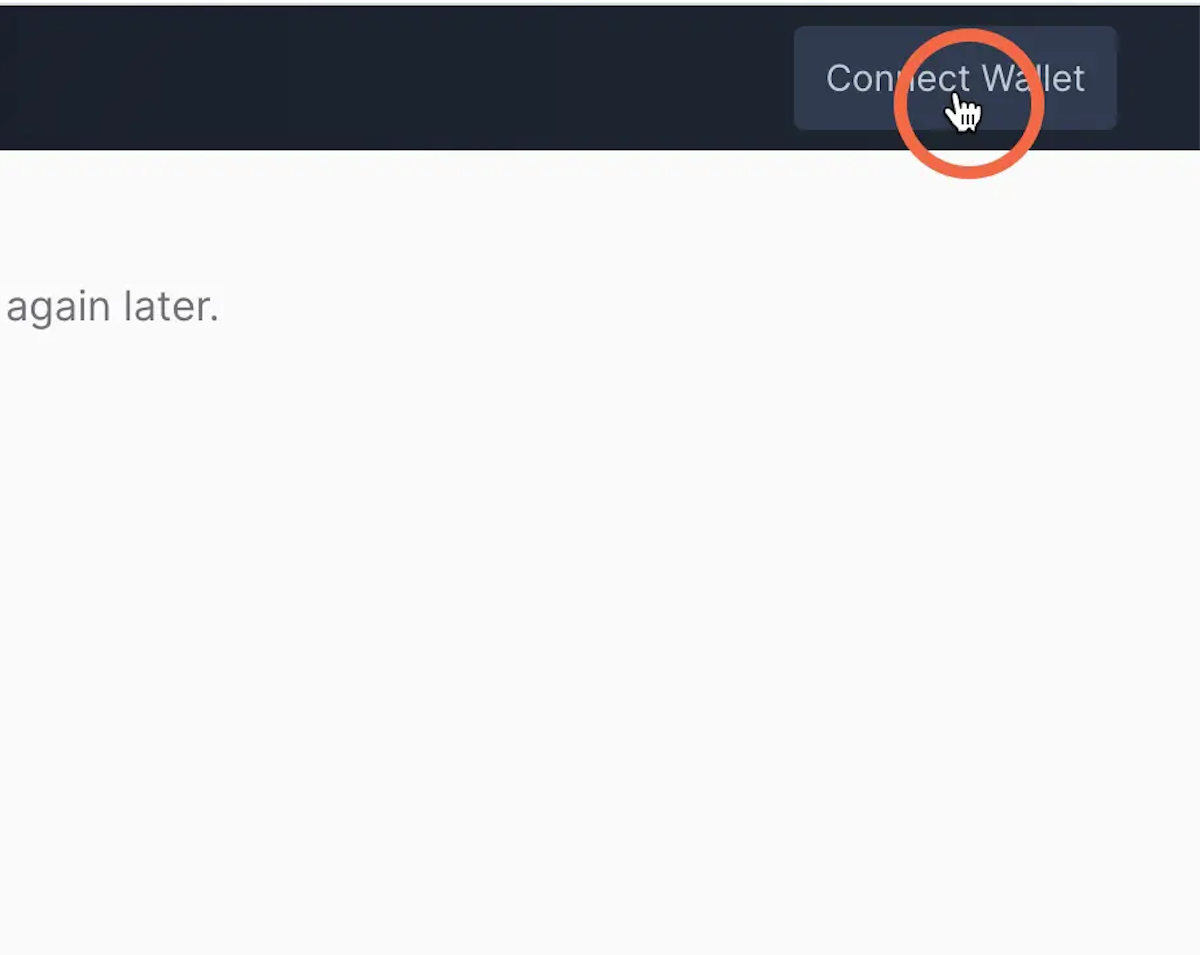
3. Select MetaMask or Wallet connect for other web 3 wallets
Please ensure you are connected to the XODEX network
For information on how to add the network to your wallet please refer to the XODEX tutorials at https://docs.xo-dex.com/ 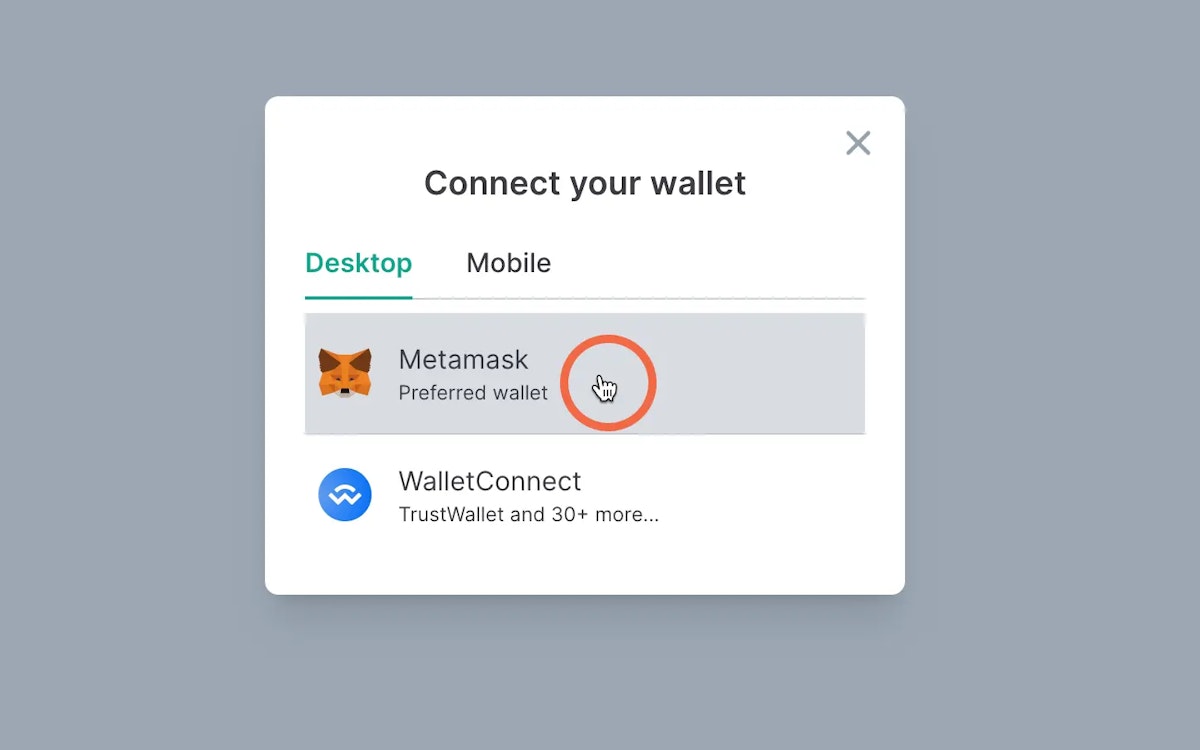
4. Click create pre-sale in the menu on the left of the page
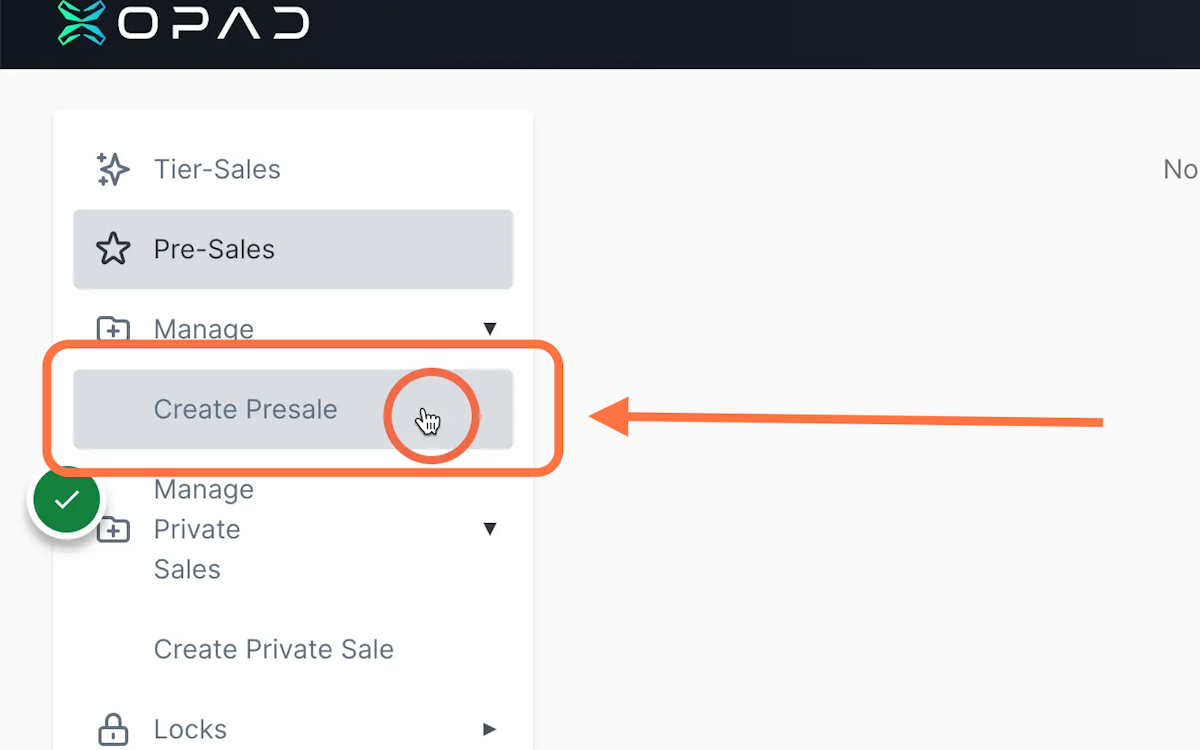
5. You will see the following page
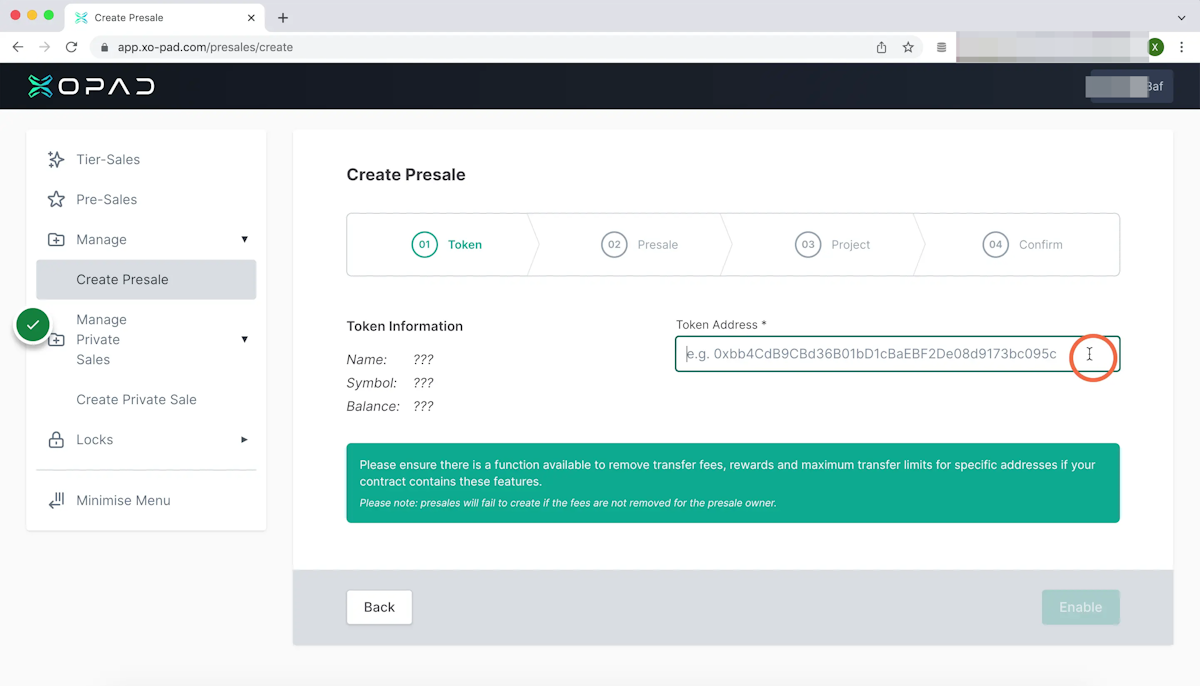
6. This is where you enter your tokens contract address
Token must have been deployed on the XODEX network 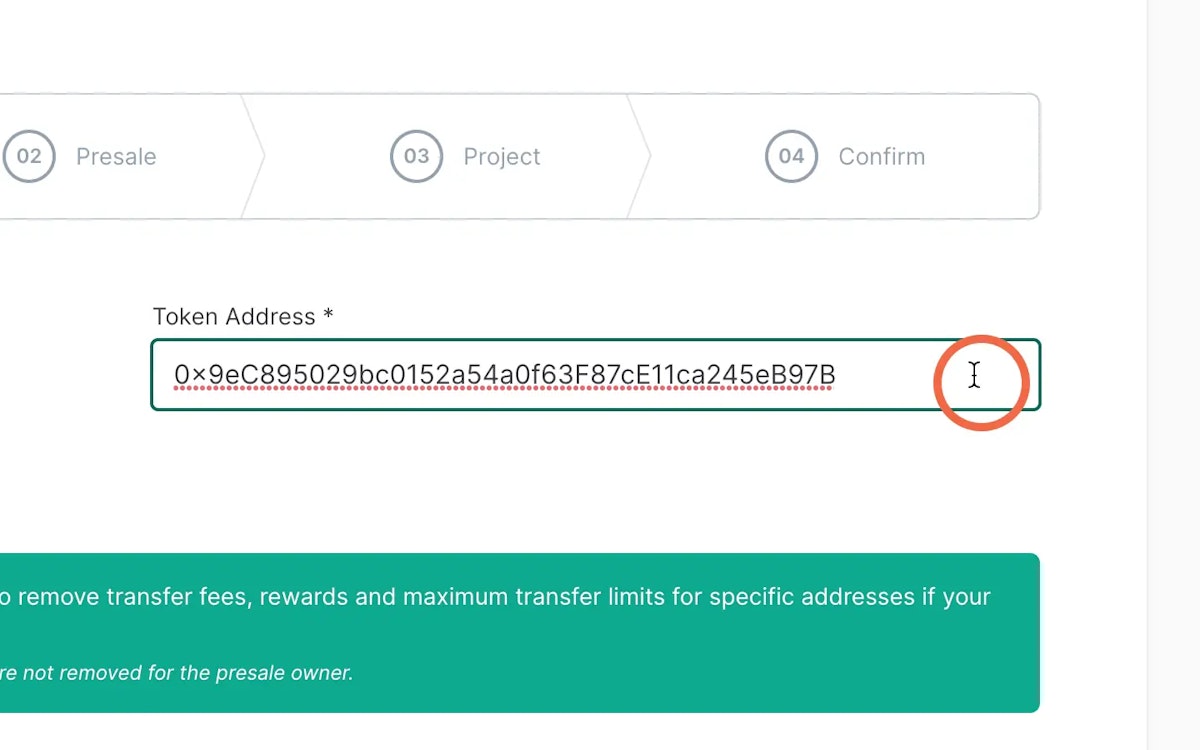
7. Click enable to allow access to your token
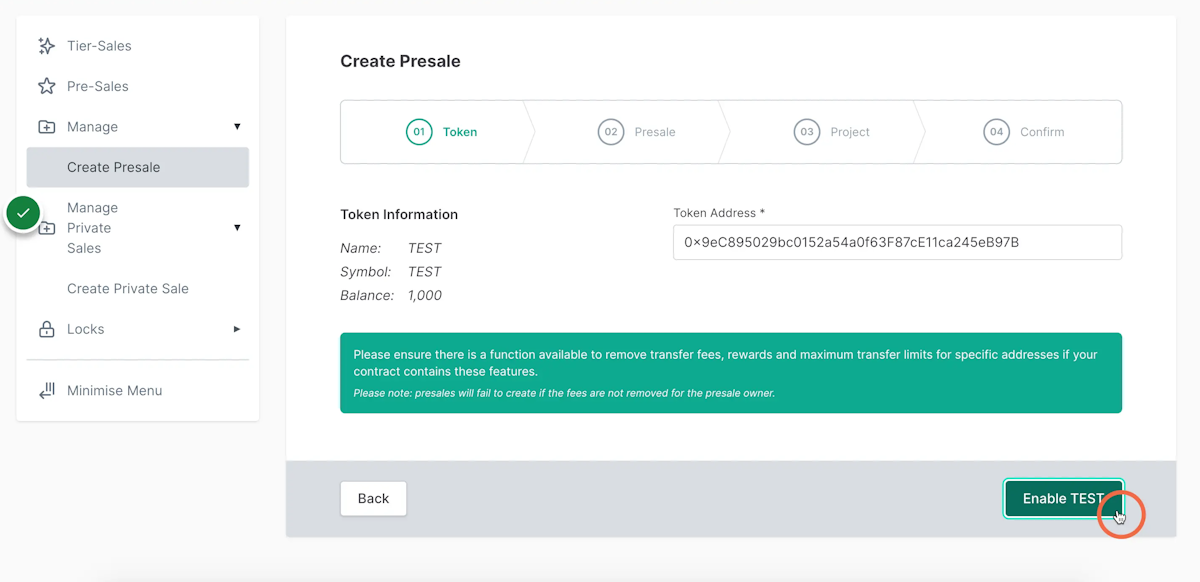
8. Please click confirm
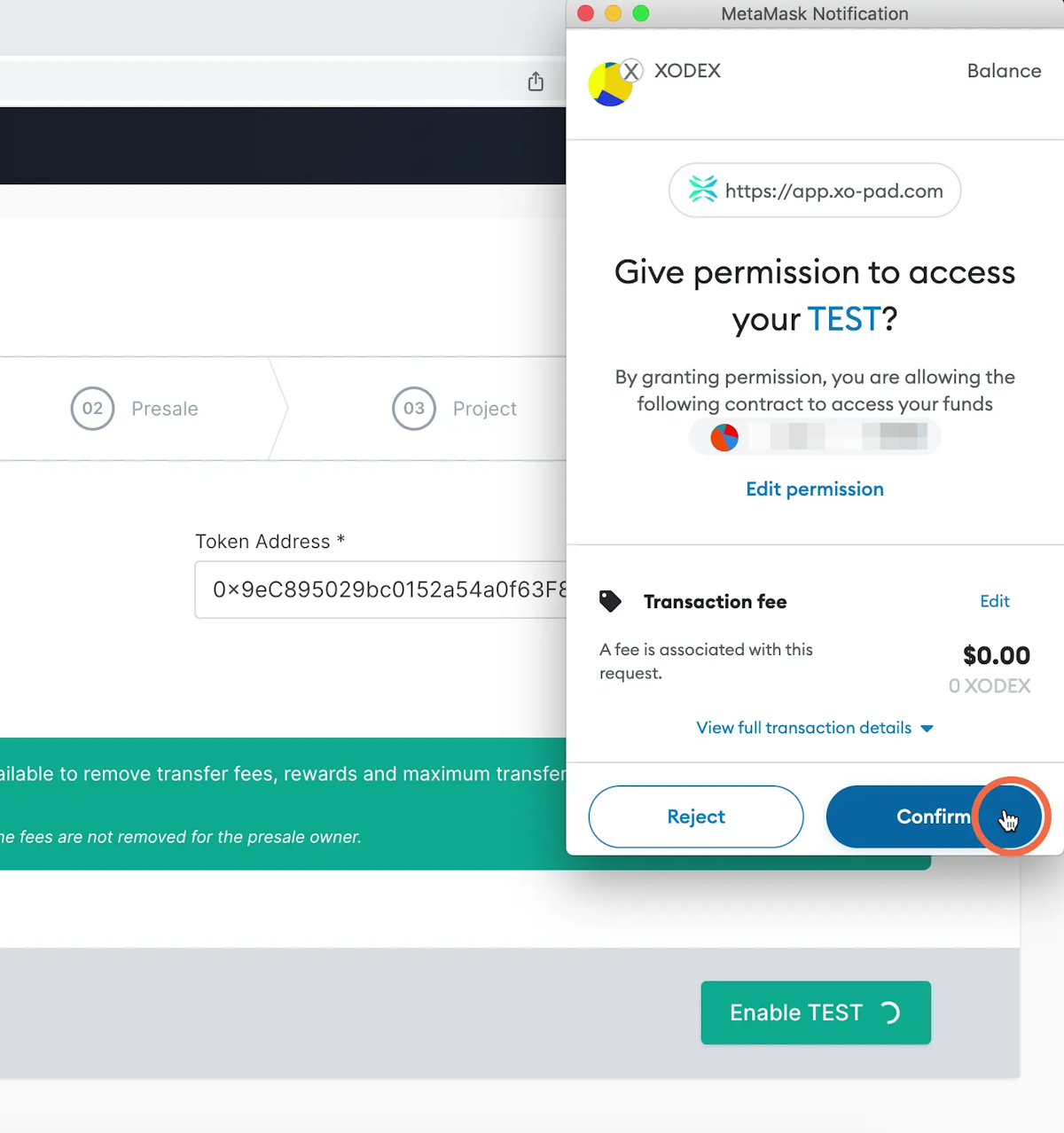
9. Now click Next to continue setting up your pre-sale
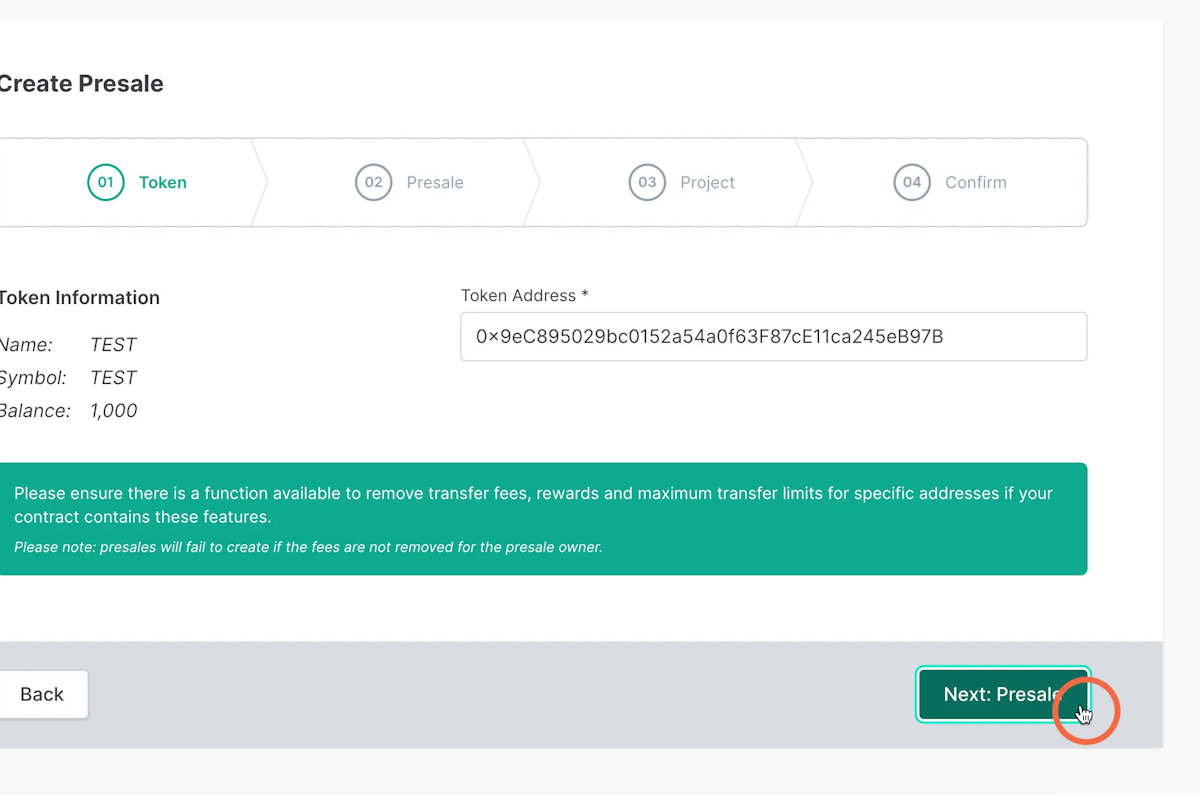
10. Choose the currency to raise for the pre-sale
Please note: Only XODEX is used for raising funds and liquidity on XOPAD and the XODEX network, you can purchase XODEX on the pancake swap and bridge to the XODEX network, or bridge BUSD to the XODEX network and purchase XODEX on the official swap. 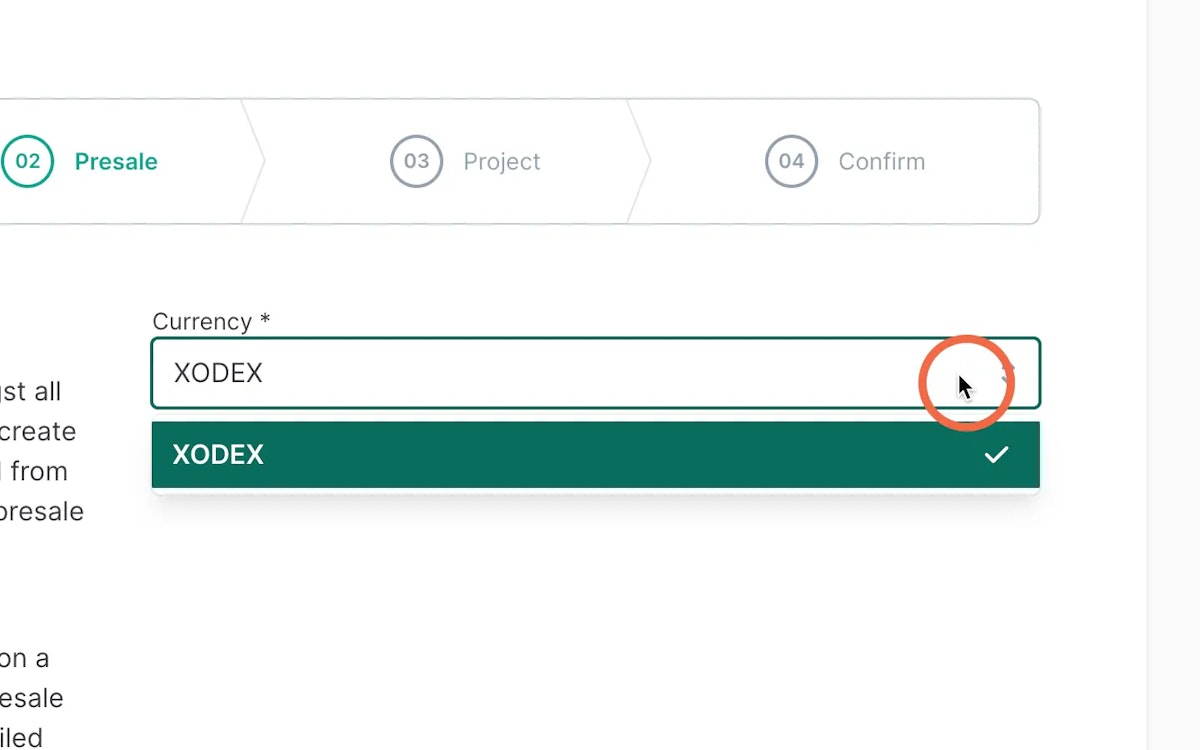
11. Please read the fees
To create the pre-sale there is a $170 charge which will be charged in XODEX.
2% of the raised funds in XODEX will also be charged on finalisation once the pre-sale ends. 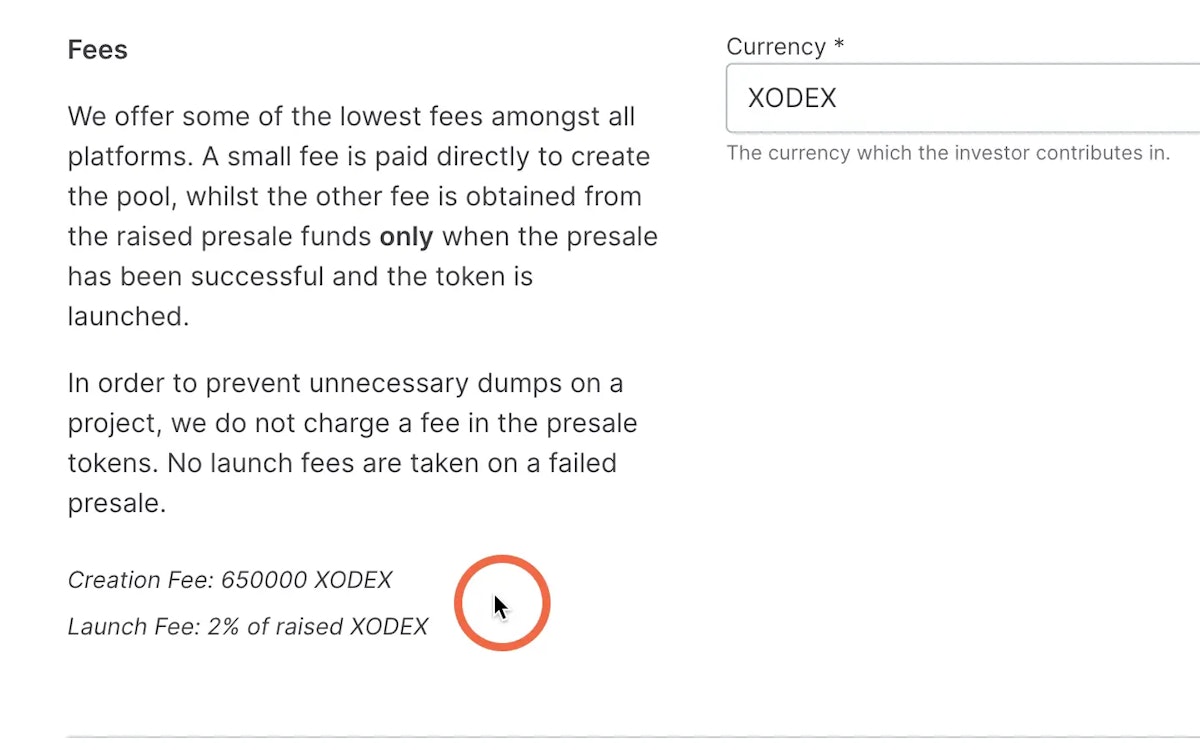
12. This is where you will enter your pre-sale information
Enable or disable white list feature 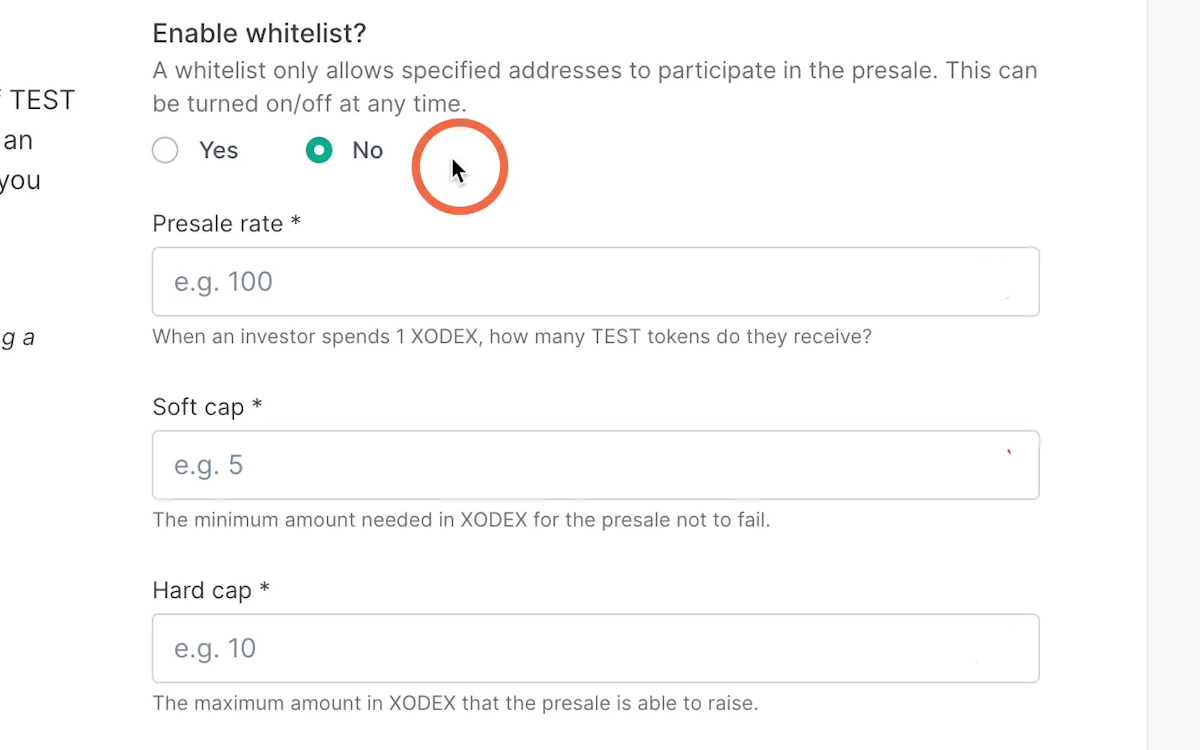
13. Enter your Presale rate
This is the price you wish your tokens to be sold at during the pre-sale
As it is paired with XODEX you will need to work out the price based on the current XODEX price, there is a display at the bottom of the page for you to check this against the $ amount to ensure your launch price is correct.
As the price of XODEX will change just like with BNB, it will not be a static amount and will depend on your own token supply, your market cap and token launch price in $ 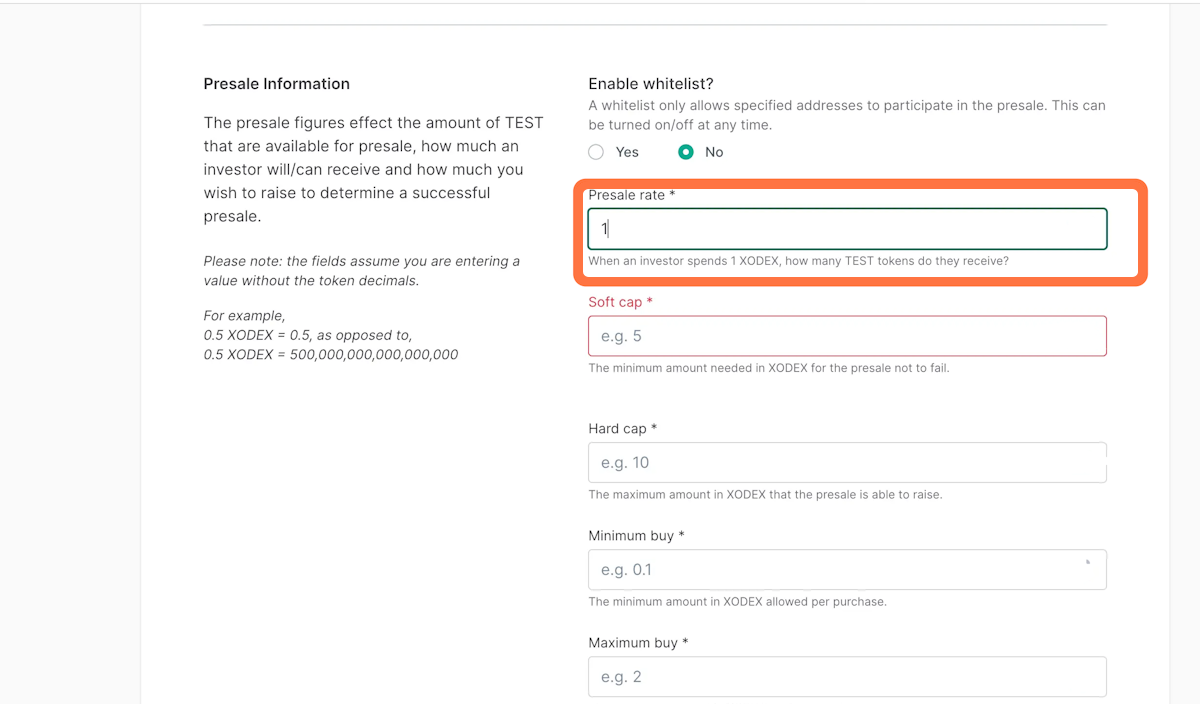
14. Enter your soft cap
This is the minimum you wish to raise for the Presale 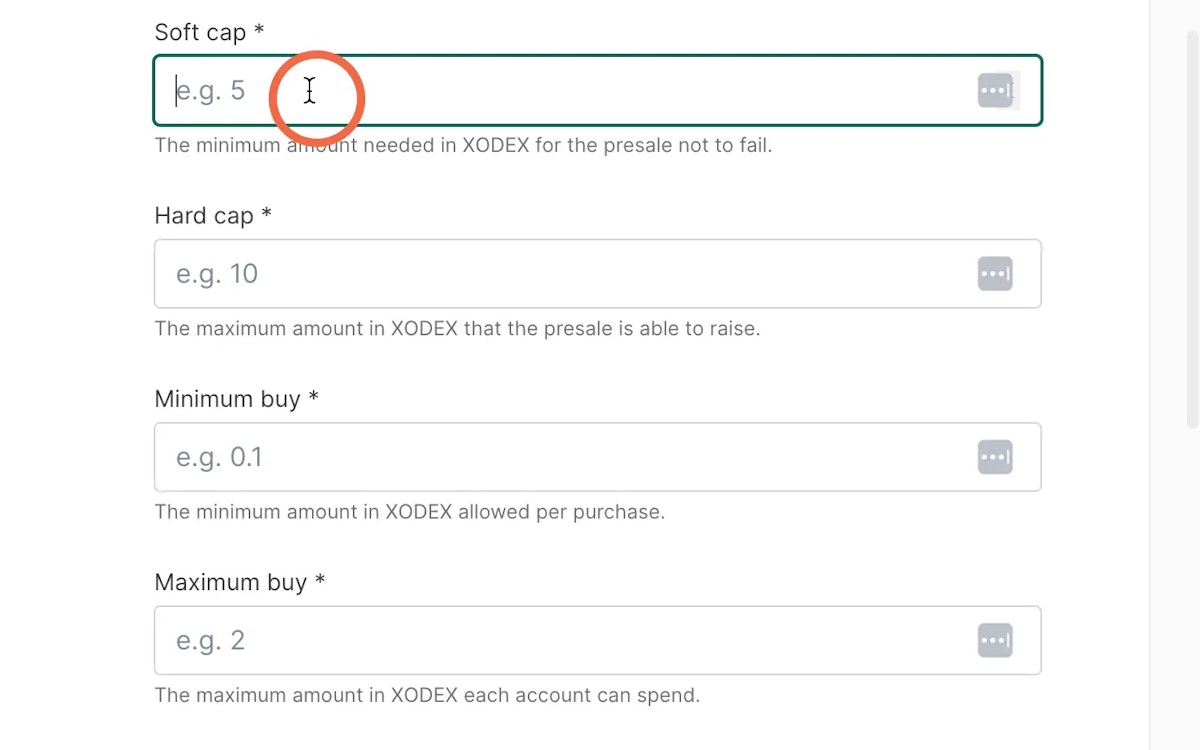
15. Enter your hardcap amount
This is the MAX amount to raise, once this is hit you can launch at any time
If it is not hit but the soft cap has been reached, you will be able to launch when your Pre-sale timer runs out 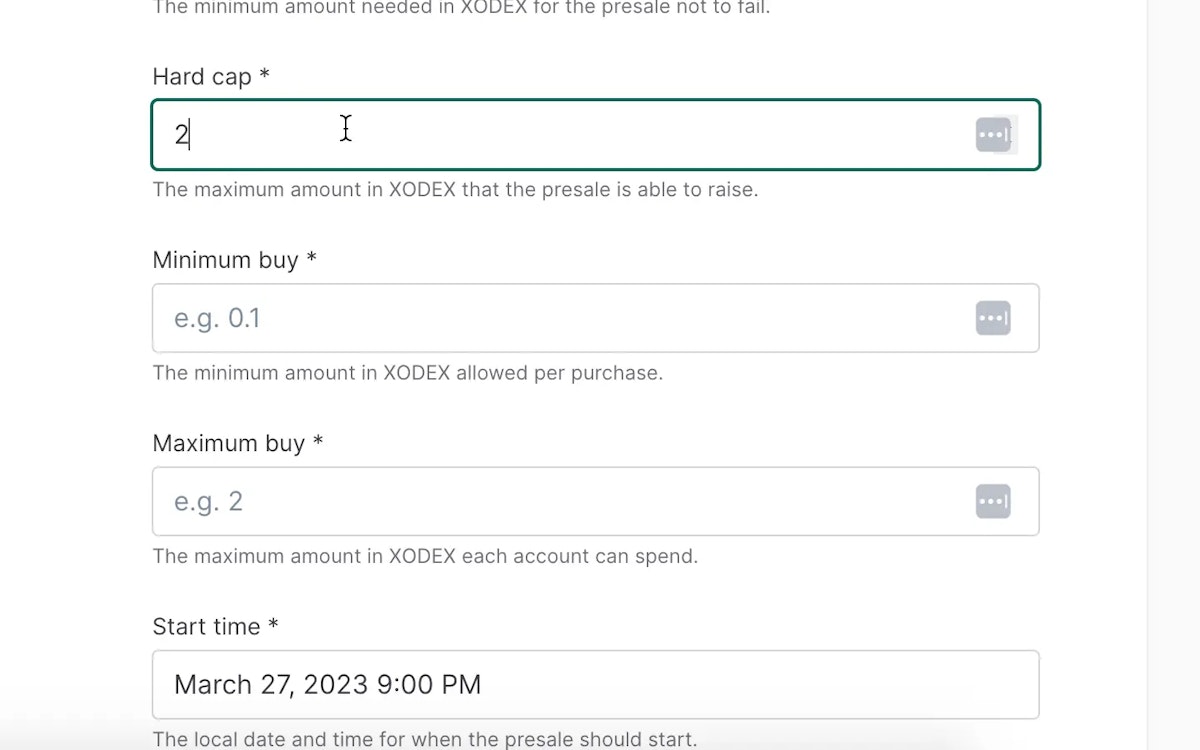
16. Enter the minimum a user is able to contribute to the Presale
Remember this is in XODEX so please check the current XODEX price and work out how much you wish each user to be able to participate
eg. XODEX is $0.05 and you wish users to be able to add $20
This would be 400 XODEX
20 / 0.05 = 400 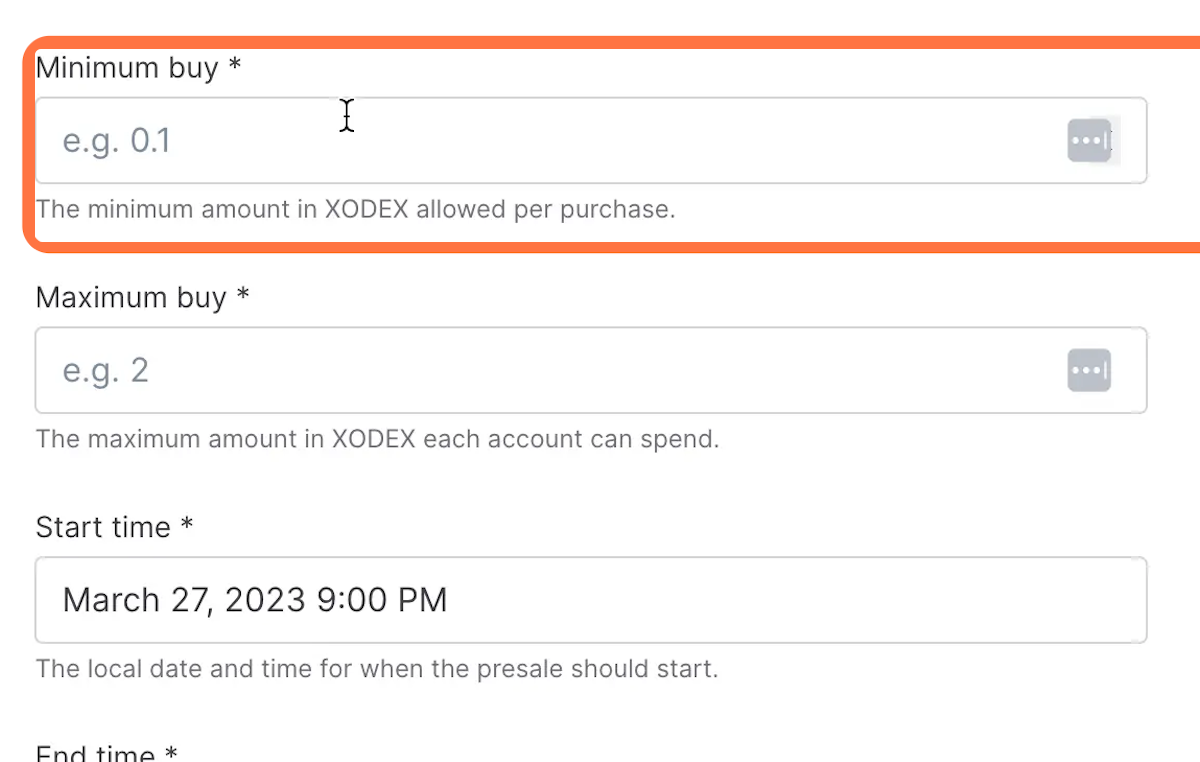
17. Please enter the maximum a user can participate
Remember this is in XODEX so please check the current XODEX price and work out how much you wish each user to be able to participate
eg. XODEX is $0.05 and you wish users to be able to add a maximum of $200
This would be 4000 XODEX
200 / 0.05 = 4000 XODEX
It is the dollar amount divided by the token price to = the total coins needed. 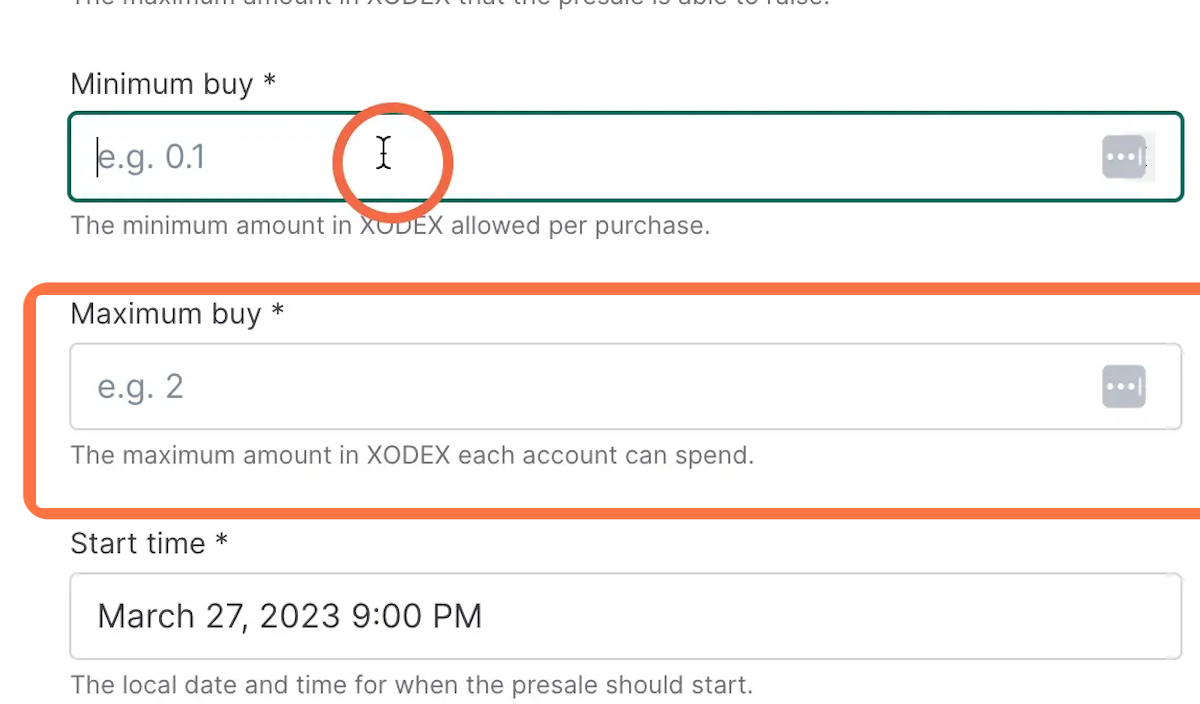
18. Select your start time
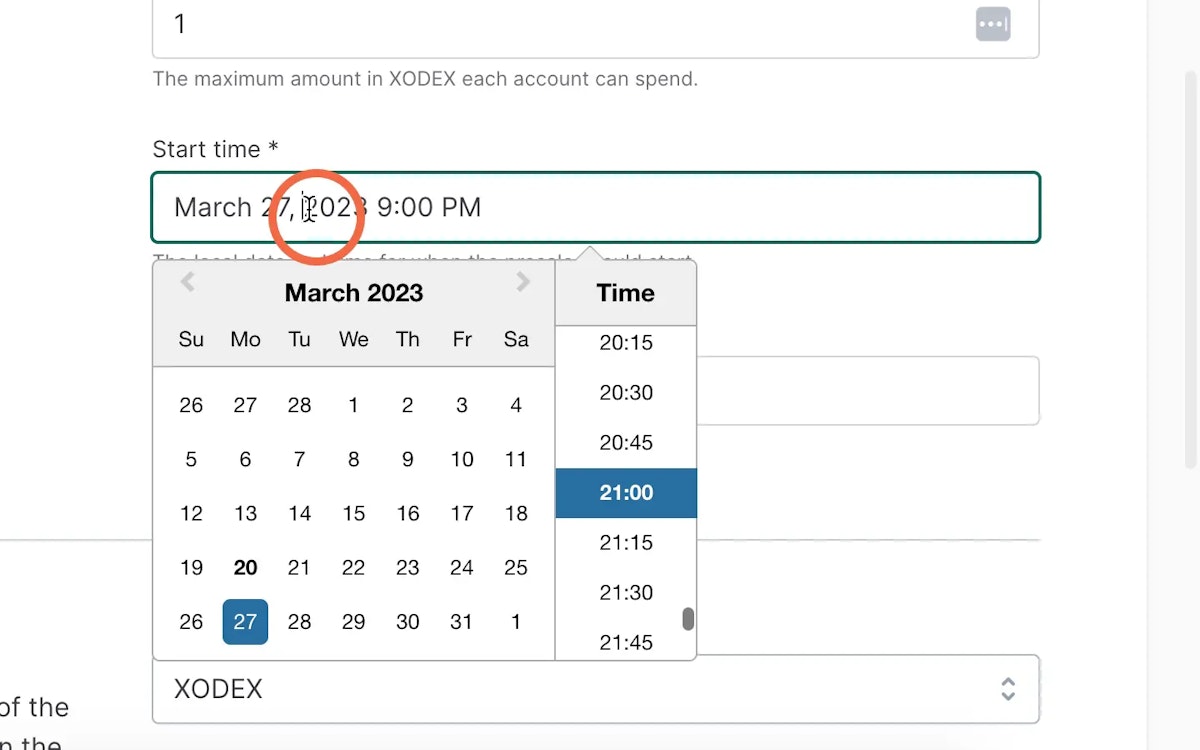
19. Select your end time
Pre-sales can launch anytime after the hard cap is filled
If only the soft cap is filled, you have to wait until the time finishes 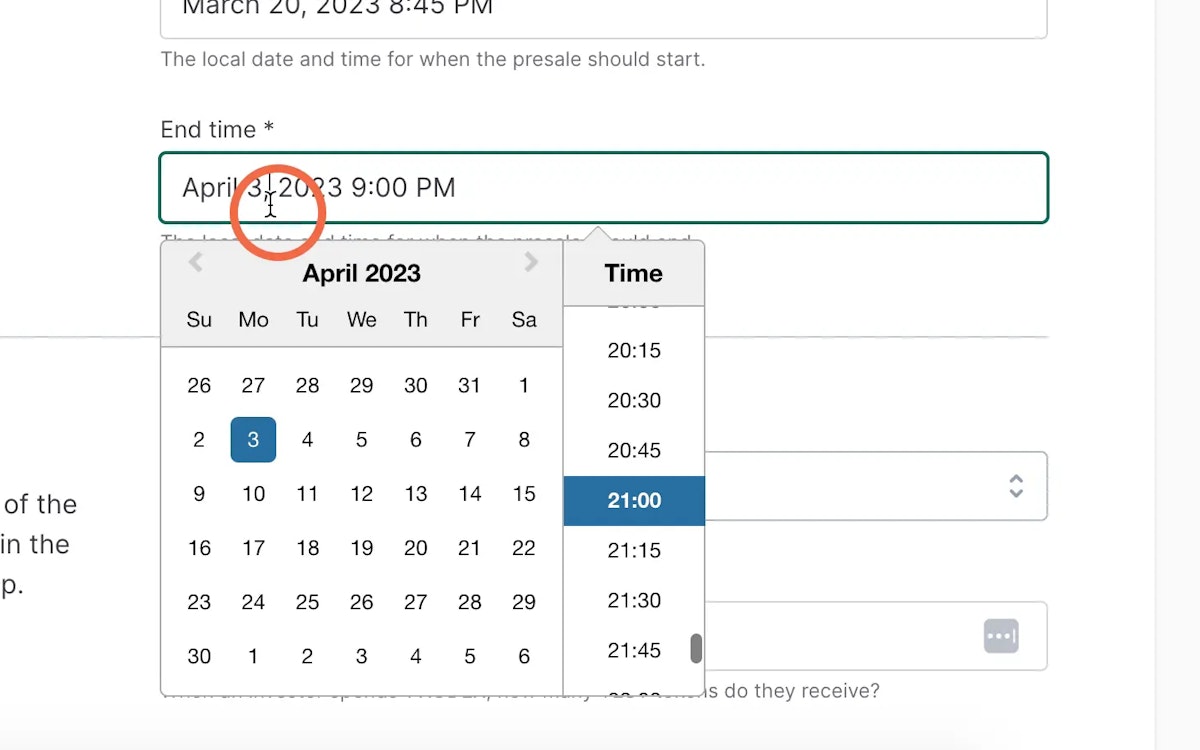
20. Choose which network
XODEX is the only network at the moment on XOPAD 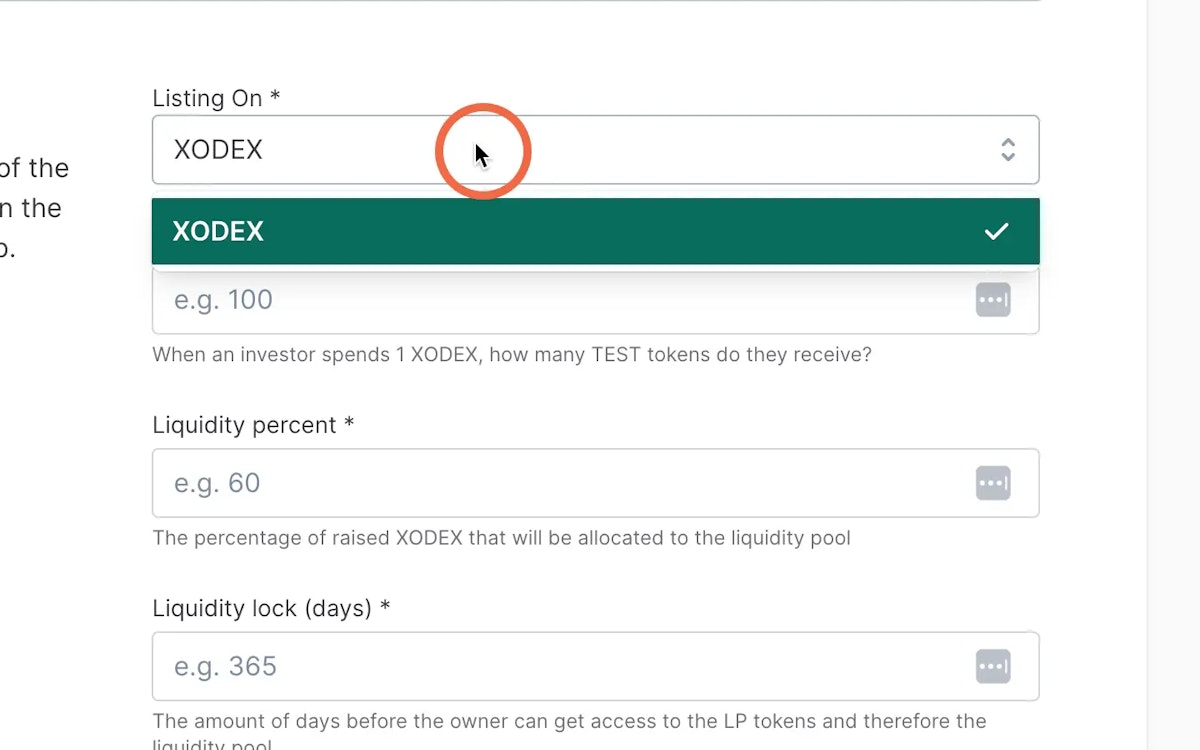
21. Please select the price you wish to launch at publicly
This is the price the token will launch at when live on the XODEX swap 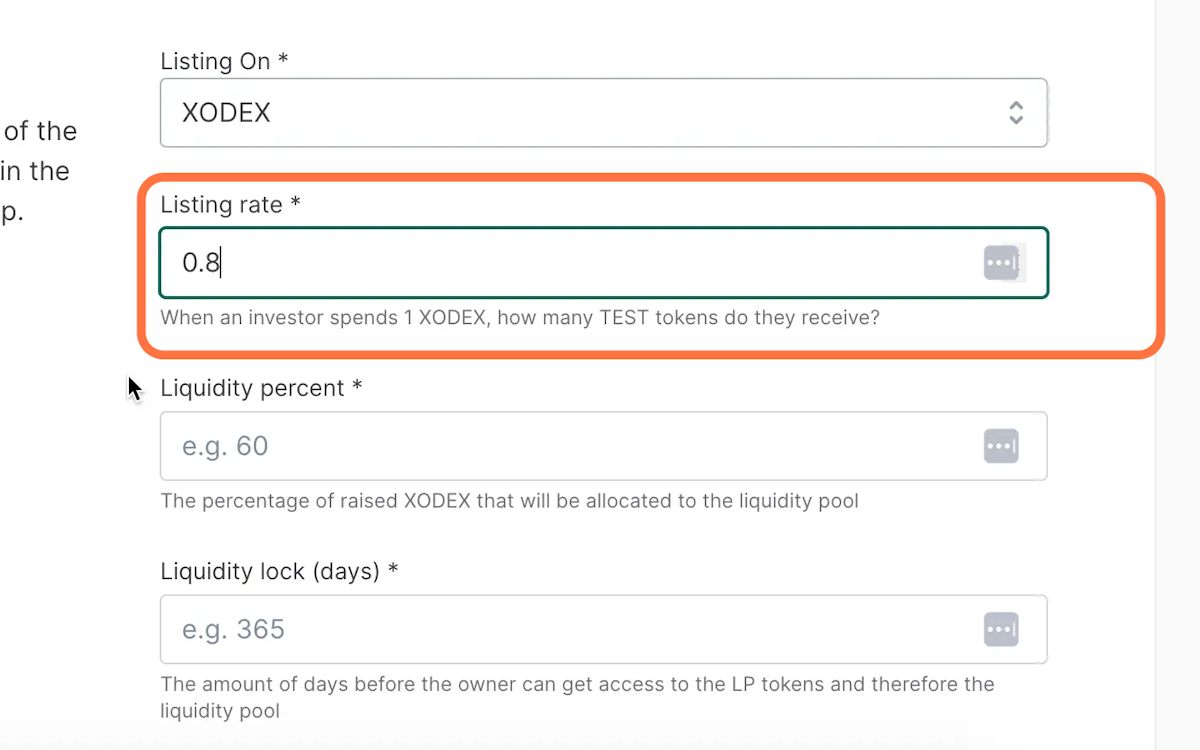
22. Enter how much of the raised funds will be used for liquidity
The minimum is 50% 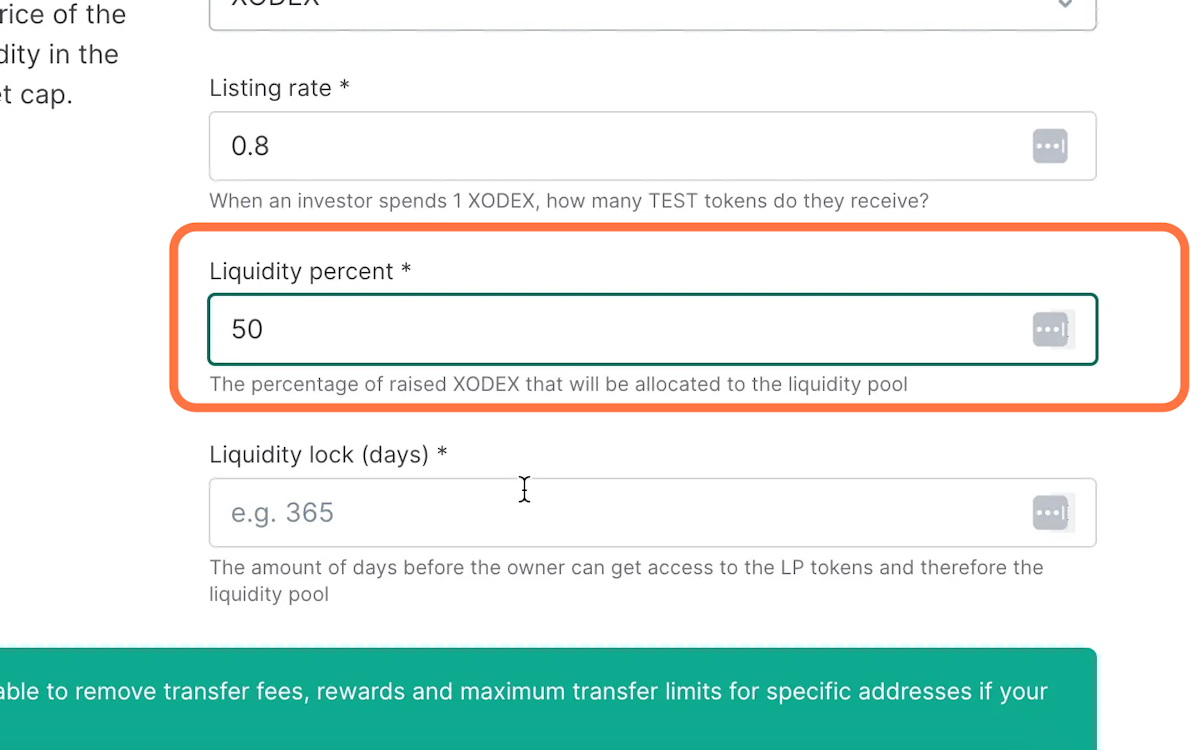
23. Please enter how long you wish to lock you liquidity with XOPAD
Users prefer a project with a longer locked LP, it gives users confidence as the LP can not be removed 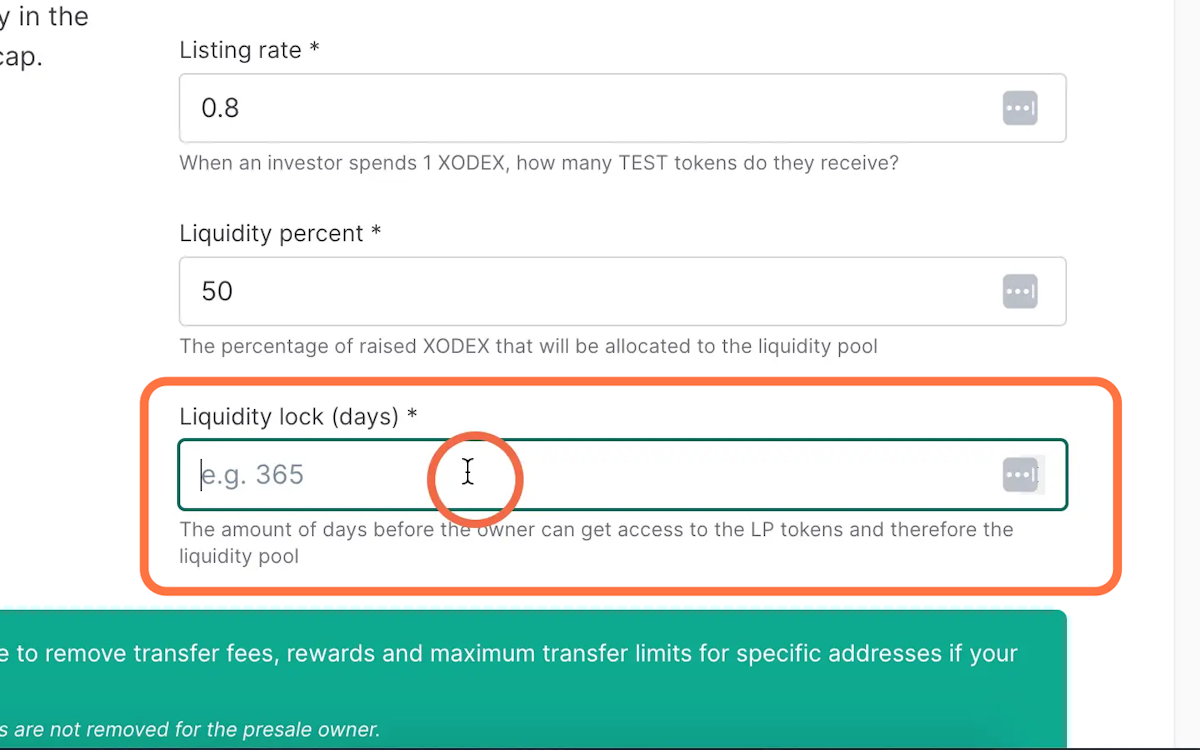
24. Here you will see your price per token on launch information and marketcap
Please check this is correct before the next stage 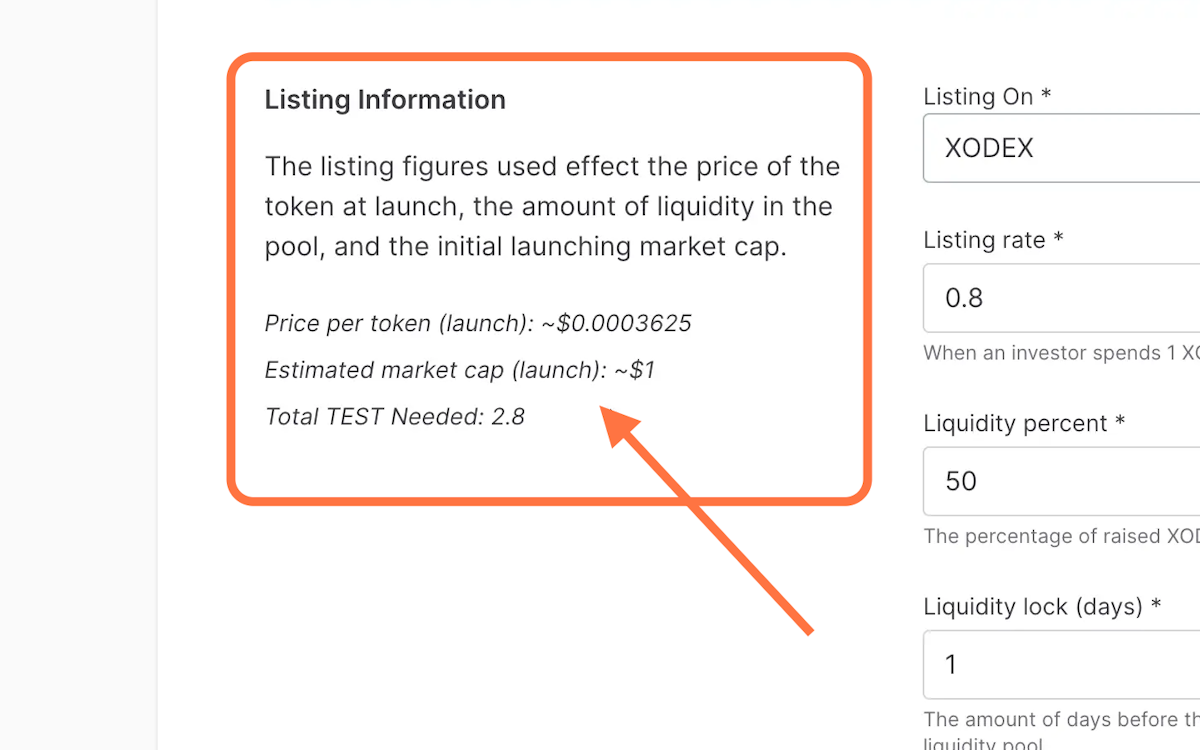
25. If your contract has fees or max transfer limits it is very important you exclude the pre-sale address from these fees.
If this is not excluded when you finalise the presale, it will fail, please ensure this is done 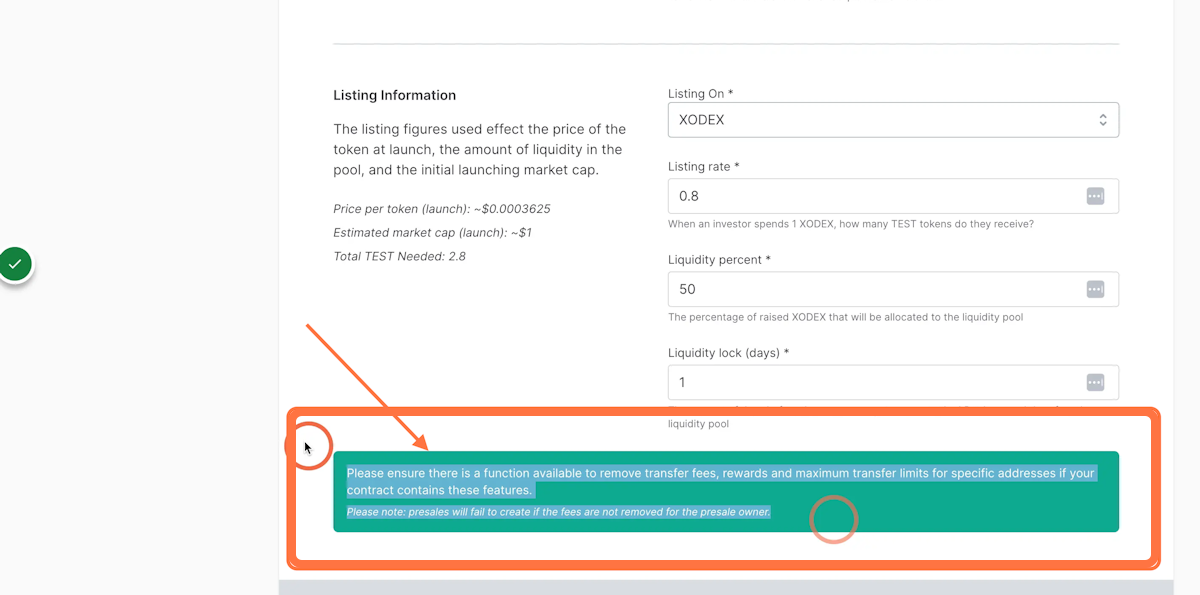
26. Click next
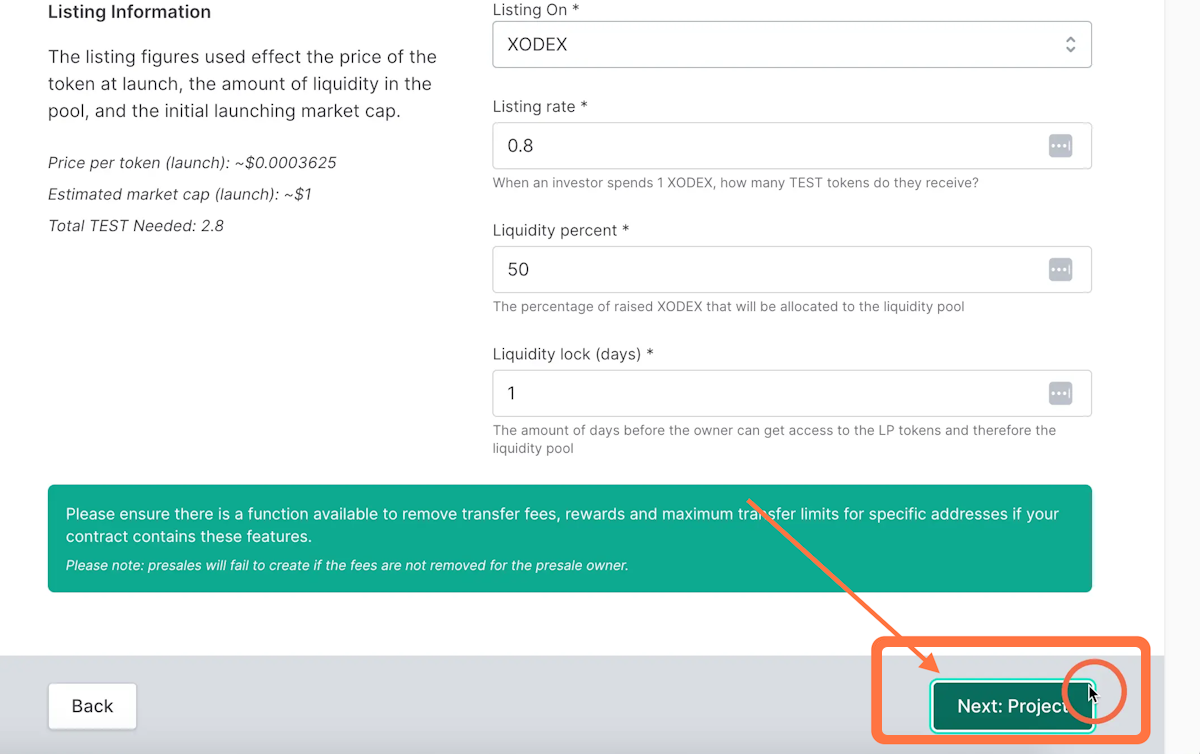
27. Please upload your LOGO URL + Project information
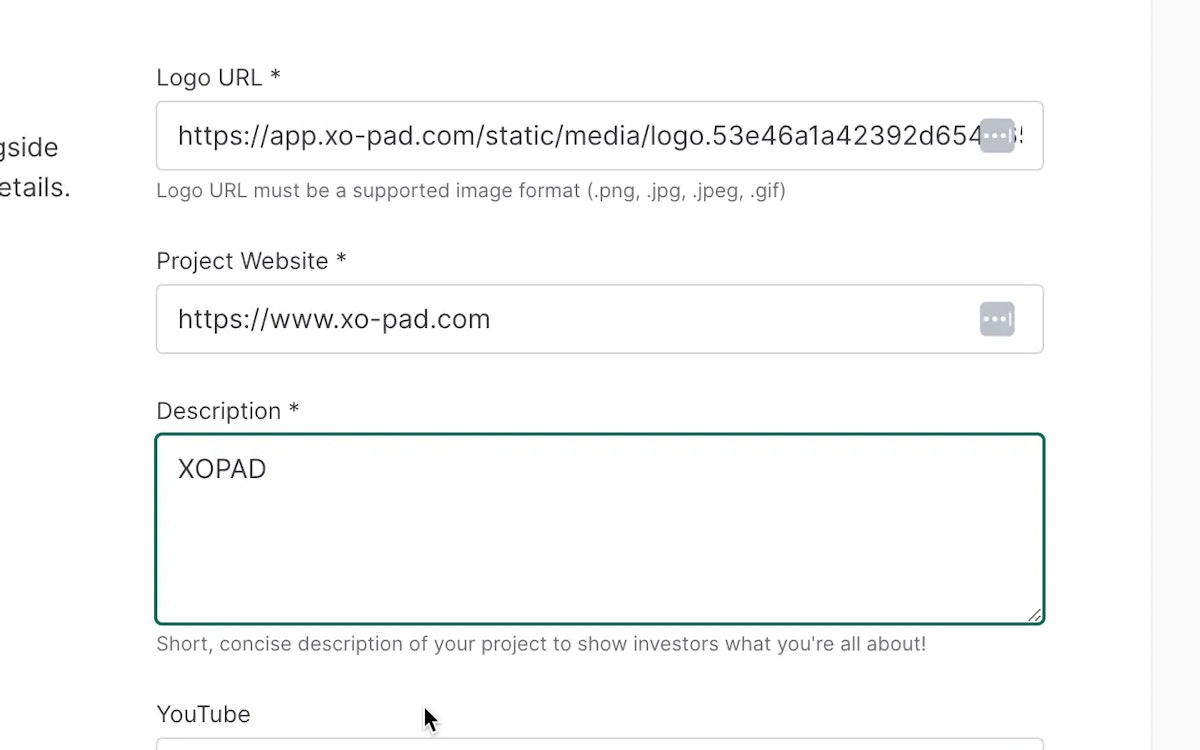
28. Here you will enter all your social links
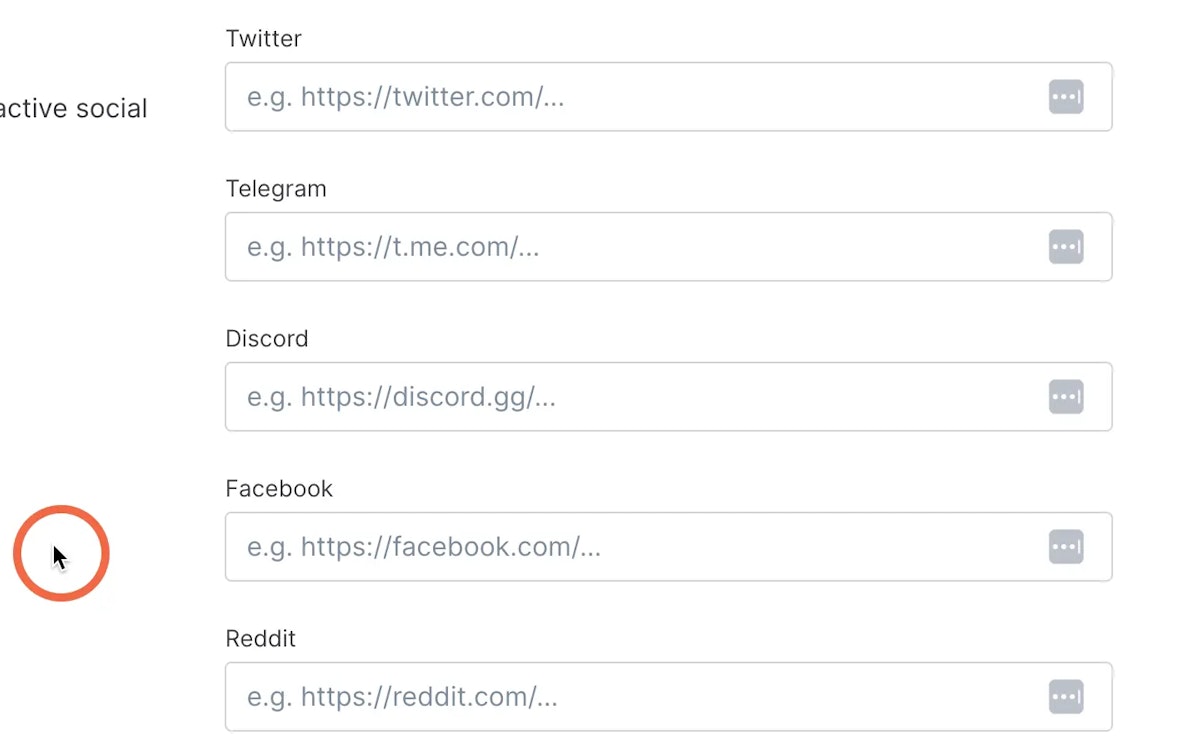
29. Click next once complete
Please double check all information is correct 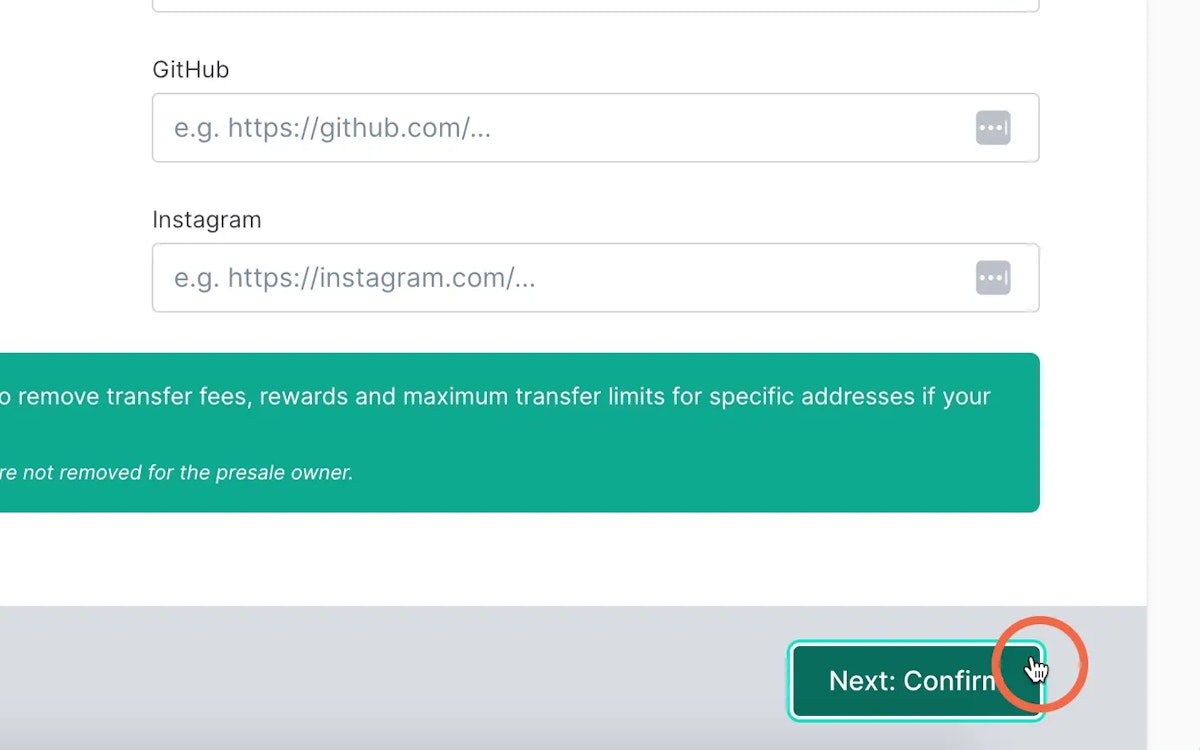
30. Check information is all correct
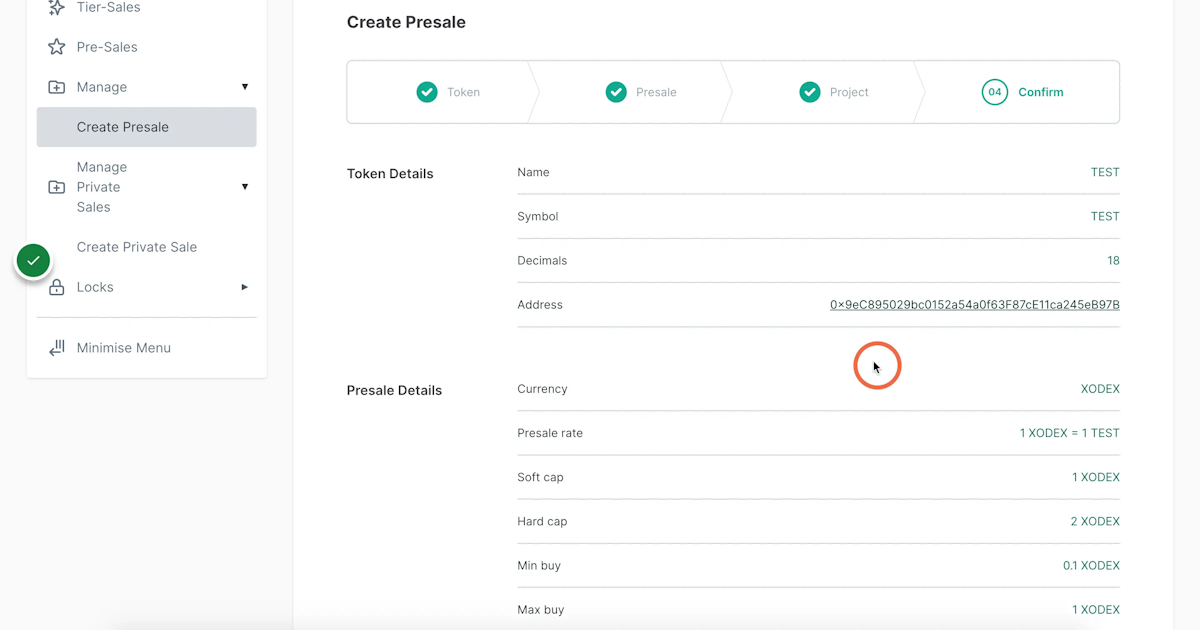
31. Check information is all correct
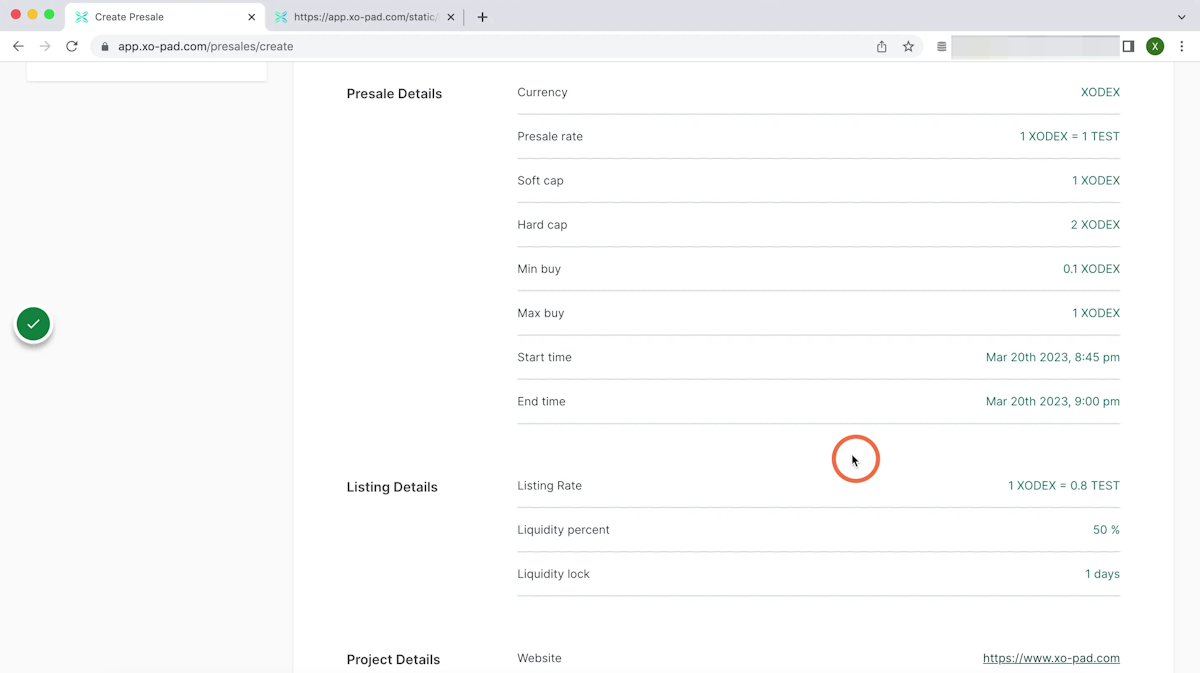
32. Final check
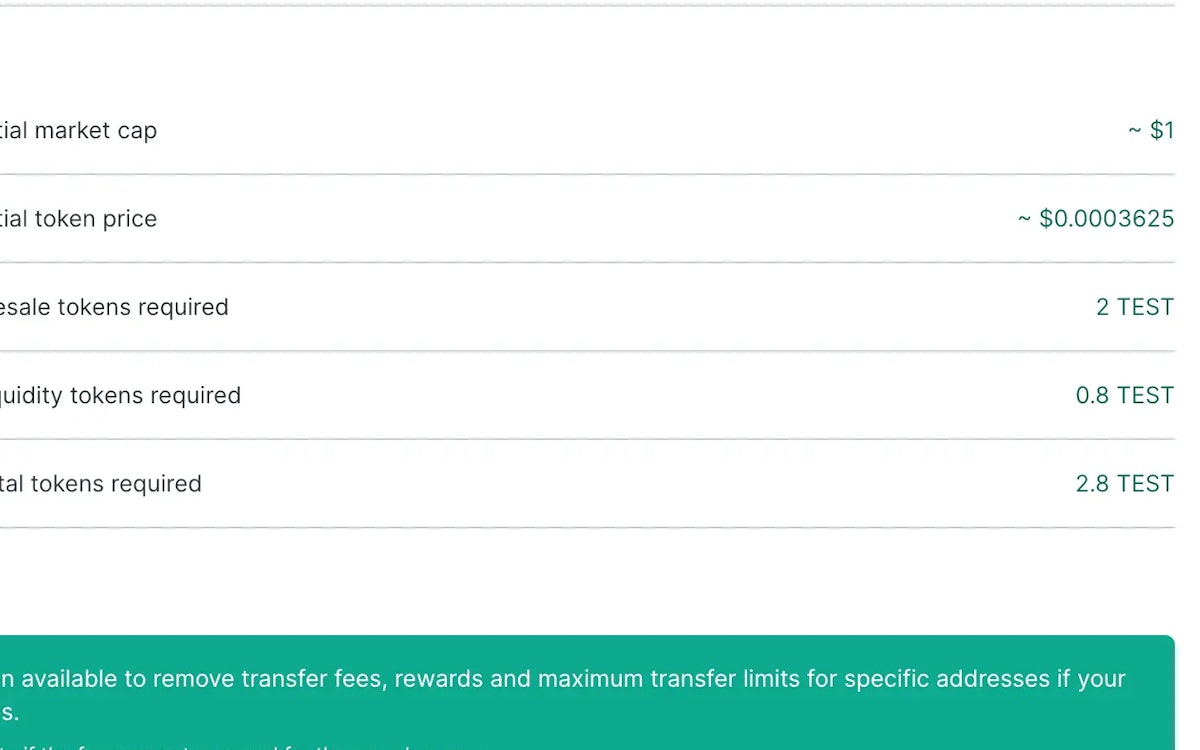
33. Click create Presale

34. Click confirm in your meta mask wallet
Please ensure you have the correct fee for the contract creation as shown on the second page